To do lists. Whether you use a schedule planner or a bullet journal, for work or your personal life, to do lists are sure to be a part of your system. For this installment of the Write it down or Power it up? aka paper versus digital series, we’re going to answer the ever nagging question: what’s the best tool for managing to do lists?
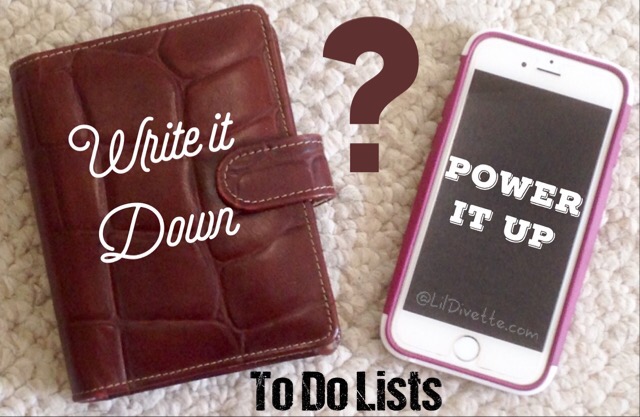
First, let’s set some ground rules. We are NOT going to cover ‘specialty’ to do lists in this blogpost—e.g. grocery lists, cleaning lists, reading lists, etc.—these will be covered in a future blogpost. On the other hand, we ARE going to cover the two (2) most popular types of general to do lists which I’ll refer to as the ‘Action List’ (for time sensitive and high priority tasks) and the ‘Master List’ (for all other tasks you need or want to complete in the future or when you have time). So getting back to the question at hand: for Action and Master To Do lists, is it better to Write it down or Power it Up?
Action To Do Lists
The great thing about the ‘Action List’ is generally how low maintenance it is. Since these tasks tend to be either high priority or will be completed very soon, they can be written down on paper and crossed off quickly which keeps the list relatively short. Having a smaller list also makes it very portable so you can fold up the list and take it with you or transfer the information to a Post-it and leave your planner behind. The downside occurs when the list gets long—you end up recopying open tasks over and over onto a new page to not lose sight of them among the completed tasks. And if you’re carrying the list around, there’s always a chance it’ll get worn, torn, or lost.
On the other hand, there are some wonderful task management apps that provide additional features to help make managing to do lists easier and efficient. Some of these features include the ability to use folders, tags, categories, icons, color coding, and the ability to hide/unhide records so you can filter, search, and sort your to dos. Because of this automation, there’s no need to rewrite, cross-off, and scan lists to find what you’re looking for. That said, these features—while great—may be ‘overkill’ for very short lists.
In my experience, I’ve used both paper and digital apps to manage my ‘Action Lists’ and paper definitely works very well as long as the list is kept relatively short and the tasks are processed quickly. That’s not to say that task management apps will not work, it’s just that the enhanced processing power is not necessary. I use two ‘Action Lists’ in my paper planner: (1) on my weekly planner pages–tasks that need to be completed within a given week and (2) a high priority list of tasks that I need to keep a close eye on to make sure they don’t ‘fall thru the cracks’ and are scheduled as soon as possible. Since I primarily plan on paper, managing my ‘Action Lists’ on paper allows me to see them along with my schedule and refer to them regularly when making any changes as opposed to having it ‘out of sight, out of mind’.
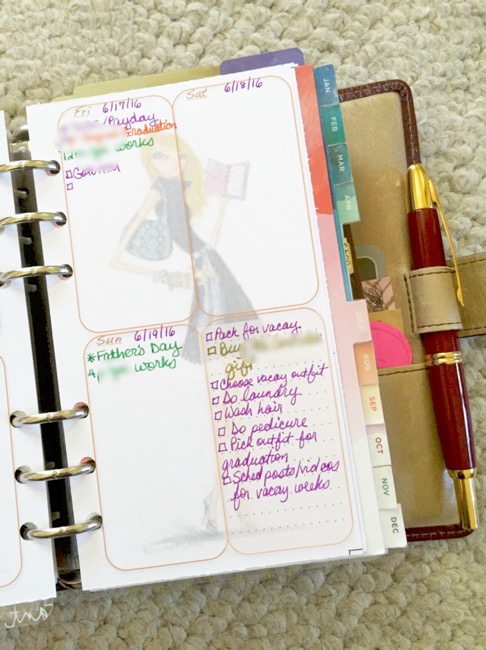
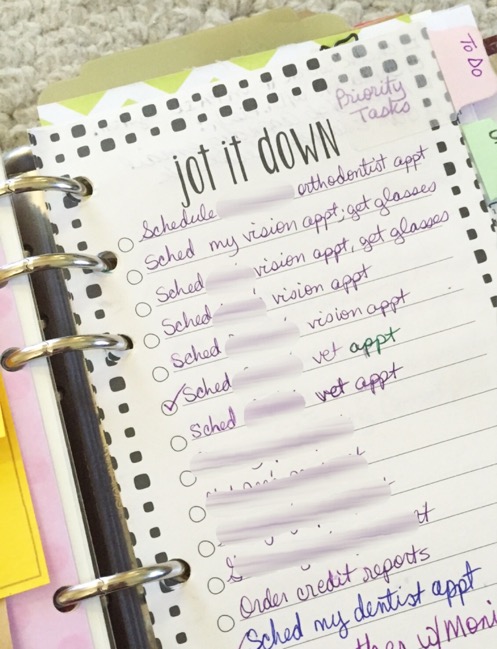
LilD’s Verdict for ‘Action To Do Lists’: Write it down!
‘Master’ To Do Lists
Master Lists—some users also call them ‘Someday Lists’—are more of a ‘running’ to do list where you’re constantly logging any medium-to-low priority tasks that you either need or want to complete in the future or when you have time (you have more flexibility when scheduling these tasks). As a result, the Master List tends to be much longer and constantly growing so it has to be scanned frequently—daily, weekly, or monthly—to identify any tasks that may have to be completed soon. The Master List might also include recurring tasks—e.g. occurring every 3 or 6 months or once a year—that might eventually migrate to the Action List when the due date is near depending on the priority.
I’m a notorious list maker. Even before I became addicted to planners, I would use lists as a means of keeping myself organized. That said, I’ve tried managing my Master Lists on paper using the following methods:
- As an ‘inbox’ where I would add any new tasks to the list as they popped up and review them after the fact to determine the priority and due date
- Grouped by category—e.g. personal, home, work, blog, projects, etc.–adding new tasks under the appropriate category as they popped up
Having separate Master Lists, grouped by category, made it a little easier to manage because I could find and complete related tasks together unlike the ‘inbox’ method where I’d have to scan the entire list to find specific tasks or tasks for a specific life area. In addition, if I had completed most of the tasks on a page, I’d have to locate and copy over all the open tasks to a new list. As a result, my Master Lists got messy very quickly, continued to grow very long, and ultimately became harder to manage because it was difficult to shuffle things around or reorganize on-the-fly.
When I started blending digital tools in with my paper planning system, I found that task management apps were the perfect solution for ‘Master Lists’. The ability to use folders, categories, colors, tags, and icons to sort, filter, and search these tasks made it easier to move and find things. My favorite task management app is the Things App for iOS/iPhone (read more about it here) which also provides the ability to setup recurring tasks that automatically appear on the ‘Today’ list when the due date arrives and creates the next occurrence of the task—based on the defined frequency—once I mark it complete. In addition,the Things App allows you to group tasks under one of four (4) categories which I have found to be very effective for managing large ‘Master Lists’:
- Next (important tasks that do not have a due date)
- Scheduled (tasks with a due date)
- Someday (lower priority tasks with no due date)
- Projects (for tasks that need to be broken down into to smaller sub-tasks)
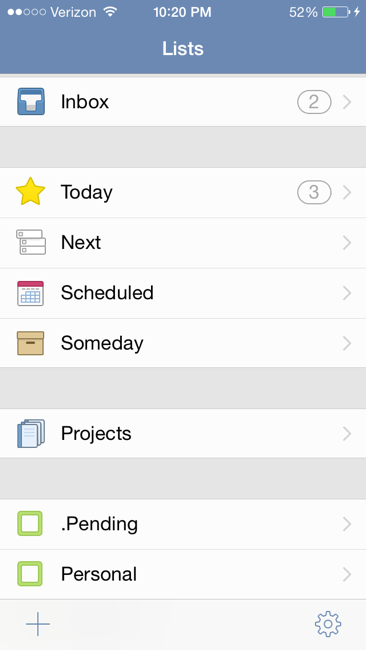
I use the Things App in conjunction with my paper planning system to manage and organize my Master List. My process is to review it at the beginning of each week to identify any tasks I need to add to my weekly ‘Action List’ or high priority ‘Action List’; once the task is complete, I’ll check it off in the app. If I decide to reorganize, reclassify, or change the way I want to manage the tasks on my Master List, it’s quick and easy to implement these changes in bulk with minimal effort. Bottom line: the longer and more complicated the list, the easier it will be to manage using a task management app with enhanced features.
LilD’s verdict for ‘Master Lists’: Power it up!
How about you? How do you manage your Action and Master To Do Lists? Do you have any other tips, tricks, or hacks that help make it easier to manage? Please share in the comments below and don’t forget to like, share, and subscribe!
Until next time,
♥ LilD ♥

1 Comment on Write it down or Power it up? To Do Lists