Happy New Year everyone! I hope you enjoyed the holidays and welcome back to my blog. As mentioned in the previous post, my blog has a new ‘home’ so make sure to update any old bookmarks and check out my updated posting schedule for 2016—it’s going to be an exciting year! 🙂 Speaking of New Year, anyone feeling both excited and anxious about what planner setup to use? Should you use one or more planners? What size planner? Which page layout? Which company/brand? Decisions, decisions, decisions!!!
I’m not going to lie, I’m still stressing a bit over my planner setup for this year because I have so many big projects on my plate for 2016 in each of the three major areas of my life: personal, work, and blog. My struggle comes from wanting to dedicate a single planner to a major area where I can brainstorm, track, and focus on project details but also wanting the ability to see the overlap of all major area activities on one weekly layout to make sure I don’t forget anything. Sound familiar? If you can relate, read on.
At the end of last year, after being a long time all-in-one ‘personal-size’ planner gal (3.75 x 6.75), I upgraded from a personal size binder to an A5 binder (5.5 x 8.5) because I needed more room and wanted to attempt to keep track of the overlap. I’m still loving the A5 size and it hasn’t been a problem because this binder usually stays at home but I’ve struggled with the overlap. As a result, I decided to dedicate a separate planner for each major life area, below is what I’m currently using:

- Large Day Designer (for BlueSky; 8 x 10) – work planner
- A5 Van der Spek binder – personal/family/fitness/home planner
- Extra-wide FoxyFix travelers notebook – blog planner
- Kate Spade personal-size binder – on-the-go personal/family planner
Over the course of this month, I’ll be going into more detail of how each one of my planners are setup and continue posting updates throughout the year as changes occur. To begin, I’m going to share with you my work planner setup.
Work Planner Setup
Since the summer of 2015, I’ve been using a large Day Designer—the one sold at Target and on BlueSky’s website—for work. It has a month on two pages (MO2P) and week on two pages (WO2P) as well as a few blank note pages in the back (6 pages in total). This planner meets 98% of my work planner needs and allows me to effectively juggle multiple software development projects and other administrative tasks. To make up for the missing 2%, I ‘hacked’ my planner to include: a half pocket on the back cover, stored additional blank note pages in the back pocket, and replaced the thin wire binding with a thick coil to make it stronger.
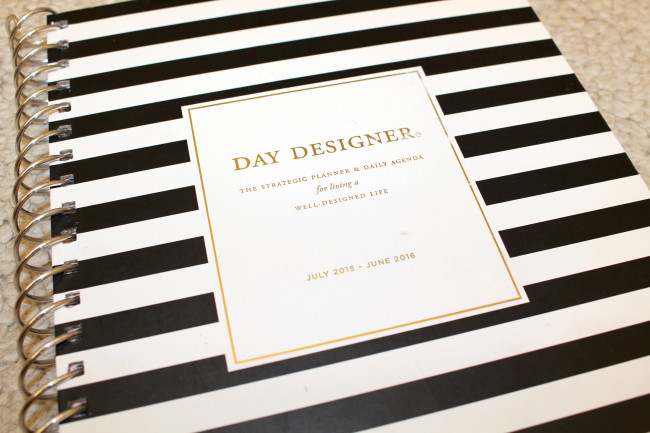
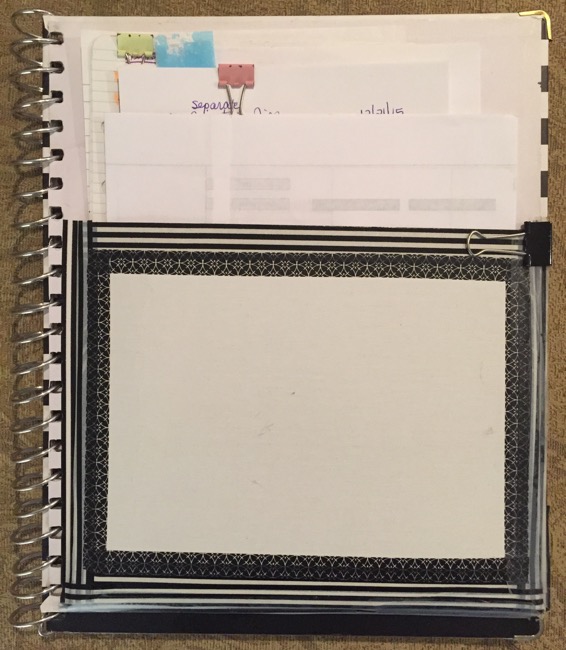
The weekly layout, on the other hand, is PERFECTION. For each day, you can track your ‘Top 3’ tasks, list meetings/appointments spanning a generous time frame (6am thru 7pm but I block off 8am to 6pm which is my schedule and use the extra lines for tasks and notes), and jot notes or tasks in the ‘Tonight:’ area. On the left, there’s a long column for weekly tasks and an inspirational quote while on the right there’s an area for a gratitude journal entry (which I use to log what I’m grateful for at work–gotta bring this positive energy into every area of your life, even work!), a box for more notes, and another box to list items for ‘Next Week’ (I didn’t realize how helpful this little box would be in helping me pre-plan for the following week!). Finally, there’s a column where Saturday and Sunday are condensed into one and since I don’t work weekends and didn’t want to waste any space, I use that area to record my project summaries so it’s readily available if someone asks or to report on my weekly team call. But that’s not all. 🙂
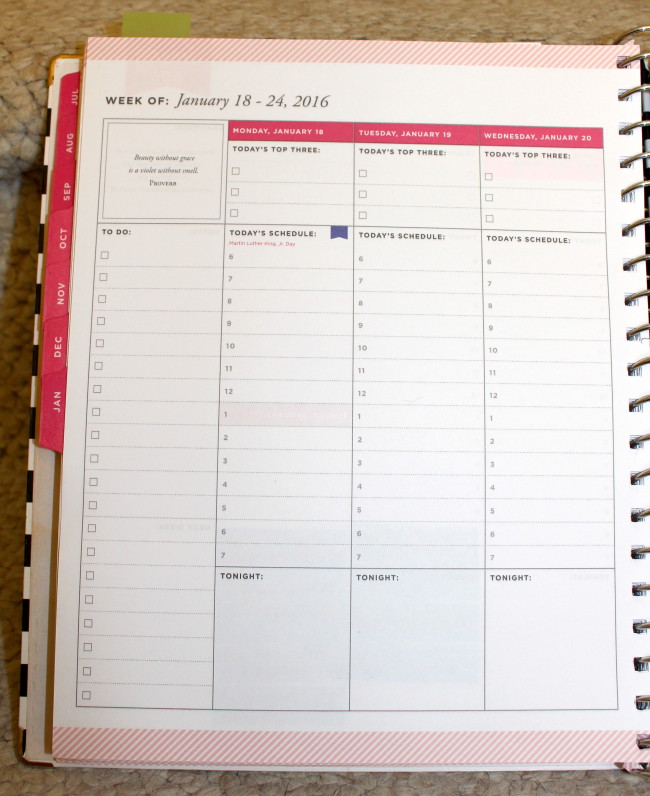
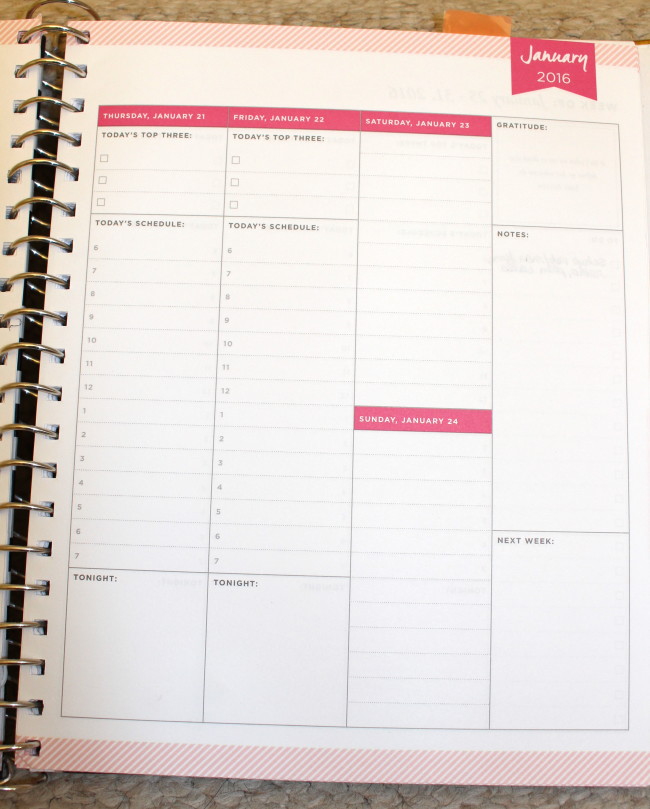
As a visual person, I have found that color coding in the office—in both my work planner and company calendar application (Microsoft Outlook)—is an invaluable tool. If you’d like to read more about it, check out my previous blogpost explaining how I color code at the office here. This simple technique has been a ‘game changer’ for me and I would highly recommend it to anyone who has to manage multiple projects because it allows me to quickly scan my weekly layout to locate information for a specific project, organization, or client. I realize color coding can be daunting because it requires multiple tools—yes, the struggle is real! Check out my previous blogpost where I discuss it here—so I keep things simple: I use a black inked fountain pen to write in all information (meetings, tasks, notes) and at the end of the day I’ll highlight each entry in the appropriate color (the end result is actually a LOT messier than this, lol!).
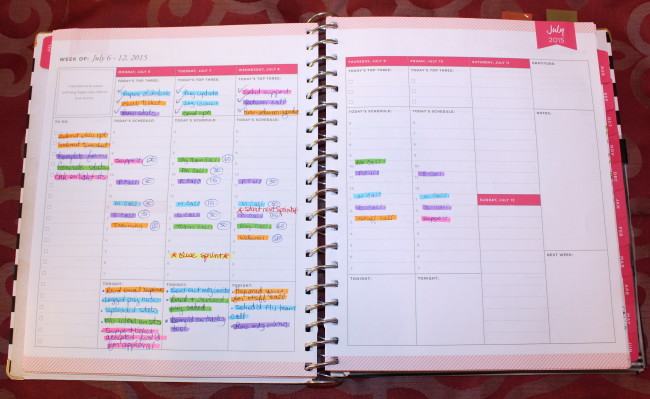
Finally, do you know what the best part of my work planner setup is? How quick and easy it is now to generate my ‘weekly report’ (summarized by project/organization), finally! You might also be wondering what all those circled numbers next to each meeting are: it’s the length of time spent on each call to expedite generating my project timesheet at the end of the week. I used to dread completing these two tasks at the end of week until I started using this weekly layout and color coding; now I can generate both of these reports in less than an hour.
The one good thing about my work planner is that it stays at work. I don’t work on the weekends and there’s nothing I need during off-hours so no overlap is required. I have the freedom to setup a single, isolated planner, dedicated to work, and put it away at the end of each day. Too bad I can’t say the same for the rest of my planners!
Do you have any work planner tips, tricks, or hacks? If so, please share in the comments below and if you found this blogpost helpful or know someone else it could help, please like, subscribe, and share on social media!
Come back next week to read Part 2 of my planner setups for the New Year. 😉
Until next time,
♥ LilD ♥

10 Comments on Planner Setups for the New Year – Part 1 of 4