Welcome back everyone! Just when you thought it was over, I have one more thing to share. This blogpost touches upon a question that I’m sure has gone thru everyone’s mind at some point: with all the technology available today, do you really just use paper for planning?
The answer is mostly ‘yes’. The majority of my planning, brainstorming, and tracking is done on paper—about 90% of it—while the remaining 10% is done using a few apps on my iPhone. In this post I’m going to give a quick overview of the small number of iPhone apps I rely on to supplement my paper planning system and in the future I can go into a more in-depth review if there’s interest—just let me know in the comments below!
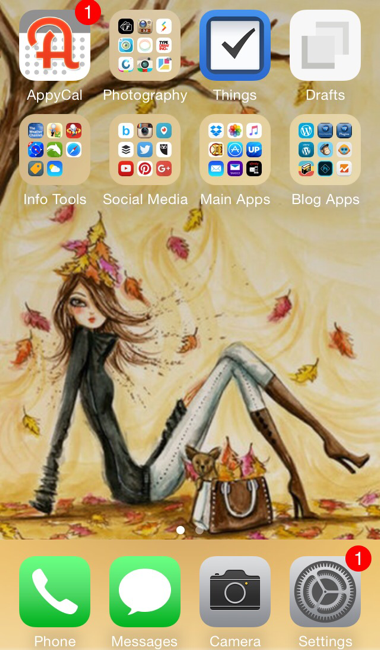
Drafts App
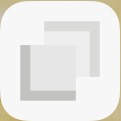
When I need to jot a note down quickly and don’t have my planner near me, I use the Drafts app ($9.99 in the Apple App Store). I love this app because it’s designed to open to a blank ‘note’ that auto-saves if you switch to another app, close out of it, or shut off your phone—no additional steps/swipes required! In addition, it has a large library of coded ‘actions’ to do things like share on social media, copy to clipboard, open in another locally installed app, add to the local calendar/reminders/notes apps, text, email, send to other services (e.g. Evernote, Dropbox, Google Drive, etc.) and even insert into a variety of search engines and other sites (e.g. Amazon, Wikipedia, etc.) on the Internet. You can also pin frequently used ‘drafts’ and search for terms in all ‘drafts’ to find the one you’re looking for. This is my most used app and totally worth the cost.
Things App
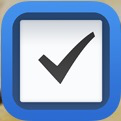
Things ($9.99 in the Apple App Store) is a task manager app to help you manage your to do list and projects. I stumbled on this app after trying many others (I’m obsessed with task manager apps and have tried 20+ apps in search of the ‘perfect’ one) and this turned out to be the most effective for the way I think and manage my to do lists. It has an Inbox to capture tasks quickly, a Today list for tasks due today, a Next list for tasks that are part of your ‘active’ or running to do list, a Scheduled list for tasks with a future date assigned, and a Someday list for tasks that you hope to get to in the future. It also has a Projects list for large tasks that involve multiple mini-tasks to complete. Lastly, you can create custom categories to assign to all tasks and it syncs to the Things ‘cloud’ so you never have to worry about losing your data. There’s also a free read-only Mac desktop app that you can use to view your synced items or you can enable edit mode by purchasing the app for $49.99; the read-only version is adequate for me since I work mostly from my phone.
I use the Things app for storing and archiving tasks because I got tired of writing and rewriting my task lists. Every Sunday I review the Next and Someday lists to select tasks for the upcoming week and write those into my paper planner. When needed, I’ll do a ‘braindump’ and log whatever comes to mind in the Inbox then go back later to categorize and/or assign a date. Important tasks are scheduled for a specific day, so they’ll appear in the Today section as a reminder and on my iPhone widgets screen. The other thing this app does exceptionally well is manage recurring tasks (based on a repeating pattern). If, for example, you scheduled a task to repeat ‘once every 2 months’, you can also indicate that it be repeated only if the previous task ‘was completed’ THEN calculate ‘2 months’ from the completion date as opposed to just repeating it blindly on a schedule—brilliant!
AppyCal App
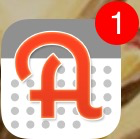
AppyCal ($2.99 in the Apple App Store) is a calendar app that looks like a virtual paper planner—that was the initial attraction for me. 😉 Over time they’ve updated the interface to look less like a planner but it still works great. It has a week-on-1-screen layout and two different day-on-one-screen layouts as well as a section for tasks (which I don’t use); both sync with the native iOS Calendar and Reminder apps. It also includes holidays for most countries. I use this app primarily to set alarms for appointments that I can’t afford to forget as well as color-code important events—‘all day’ events are displayed on a virtual post-it which can be assigned to one of five colors that coincidentally are the colors I use in my color coding system—learn more about it here. Tasks can also be color coded. Best of all, it syncs with various external calendars (e.g. Google, SquareHub, etc.) which appear color coded as well.
SquareHub App

The Squarehub app (FREE in the Apple App Store) was an amazing find. I came across a tech article describing how this app was developed by a divorced father who was looking for a solution to keep track of his kids and coordinate schedules with his ex-wife. It’s like a private Facebook with a Google calendar built-in. We use SquareHub as our shared family calendar—any member of our family can enter appointments, school activities, days off, etc. and it will automatically sync to everyone’s iPhone calendar. We also use it for our private communications. You can send messages and/or pictures to some or all members of the family, do a ‘check-in’ so you know where everyone is (i.e. location), assign tasks, assign stars (for good behavior), manage a family bucket list, and view our own private ‘Photo Gallery’ and ‘Memory Box’. My daughter has a wifi only device (she doesn’t have an active cellphone yet) and loves that she can text, send pictures, and keep in touch with the whole family too.
Summary
So yes, I am an avid [paper] planner—have been for the past 20 years because I am a visual, tactile learner—but I also use some technology to supplement and make my overall system more effective. Are there any smartphone, tablet, or desktop apps you use along with your planning system? If you do, please share in the comments below, I’m always on the lookout for great apps and I’m sure others are too! If you found this blogpost helpful or know someone else it could help, please like, subscribe, and share on social media. 🙂
Until next time,
♥ LilD ♥

We need to talk!
I have this love hate relationship with task manager apps… like you have tried so many and none of them I’ve found are 100% perfect. I nearly always go back to doing stuff just on paper.
But a Skype sometime to explain what I’m looking for and the negative issues might help me rule out ones you have tried!
Definitely! Ever since the first smartphone hit the market, I’ve tried to blend technology with paper planning. Sometimes it worked; sometimes it didn’t. The struggle is real! 🙂
I’m currently using Pocket Informant and Desk Informant together but it is not a smooth ride. But as you no doubt know already trying out these various apps gets expensive when you have to pay for the iOS one and the OSX one separately.
Things is one I’ve not tried though. I can live with the Apple calendar in both guises, it does more or less what I want. But tasks and to-do’s drive me nuts at times.
I only really use the basic bits for repeat reminders stuff that happens every day/week/month etc. You would think that would be straight forward. But when timed reminders don’t adjust to your local time zone. Or for some reason reminders suddenly vanish without trace I’m left guessing really.
Just the simple ability to have your tasks sorted to order seems beyond some of the apps, yes you can sort them, but not by default #fail!
I know what you mean. If you’d like to try something similar to Things that is free, check out the GSDfaster iOS app. It’s based on the ‘get things done’ time management method. The only reason Things won out for me (which I got for free thanks to AppsGoneFree–more on that in a minute) is I found their layout more intuitive and the customization of recurring tasks better but they both have similar features (i.e. quick entry inbox/next actions, someday lists, projects, etc.). Keep an eye on the App Store and download the app called AppsGoneFree so you’ll be notified of daily app promotions (when they’re available for free or discounted). I’ve been able to try many of the popular task manager and calendar programs for free doing this, giving me the opportunity to test them out and see what worked or didn’t work without incurring any cost. I check AppsGoneFree every day around 1pm EST and have scored a lot of great apps this way so definitely check it out! 😉
Thanks for the tip about the free apps I have added it to my phone and we will see what happens. I haven’t downloaded it yet but you can get a free 15 day trial version of the Mac version of things